Make Your Own Operating System (Tutorial)
Hello Friend, Now i am again come with a new interesting topic ,
today High Quality Post based on Operating System. No No !! i am not
going tell you about a new OS. My today post tell you how to make your
own Operating System, Plz read again because i think that you think what
i said in back line .
You
think a g8t knowledge necessary for read forward but i say noop (no)
because this OS create by you without any knowledge and totally free. So
why wait for Amazing work let's start.
Step 1: First Go to below write website.....
When you open this link then a page open like below pic, here click on "Sign In or Create an Account" , see below pic..
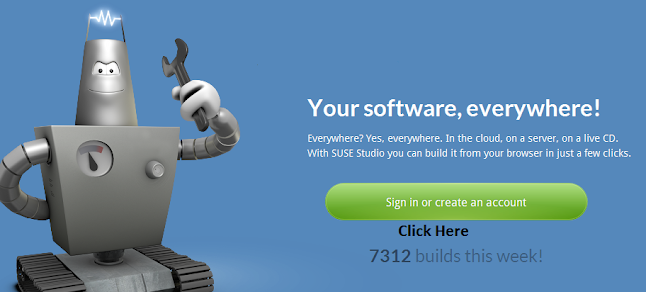
Step
2: When you done step 1 then a window pop up like below pic, where some
account given , now click on any account for open which one you have
already exist to you , then enter your account Username and Password ,
do not fear that secure.
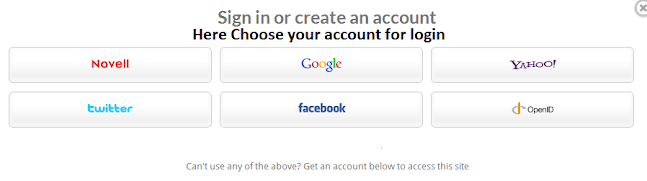
Step
3: When you done step 2 then he asking access information of your
account then click allow for forward process , if you don't trust so use
fake account here.
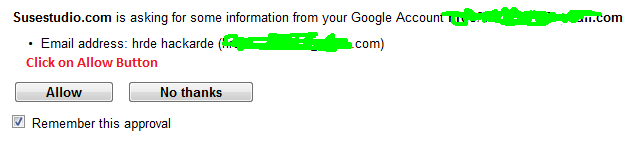
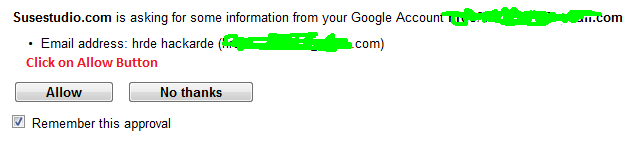
Step 4: Now Select your OS template , if pic not clear so right click on pic and open image in new tab.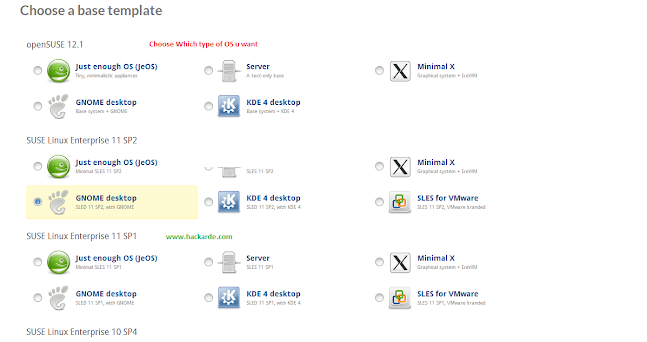
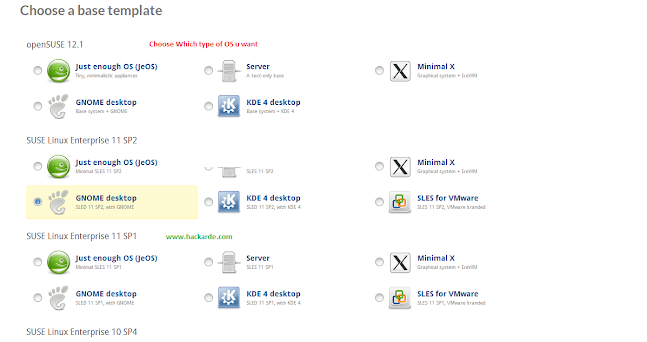
Step
5: When you select the OS then it ask about your OS name, you change
name according to you and click on software tab , see below picture...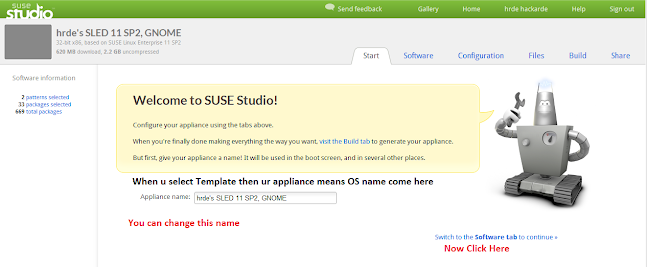
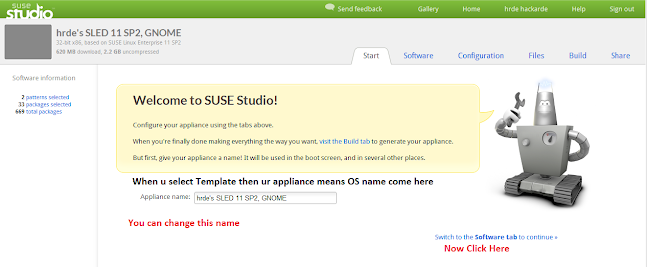
Step 6: Here select software which you want on your OS, see below pic...

Step
7: now go to Configuration and Select General , here you see at below
your Username "Root" and select Password according to you. I select
"toor" as default Linux Password , see pic...

Step
8: Now click on Personalize and select your logo and Login window
background , you can also upload your own logo and wallpaper, see below
pic...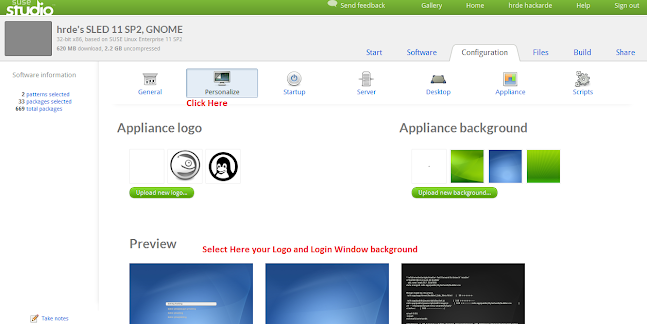
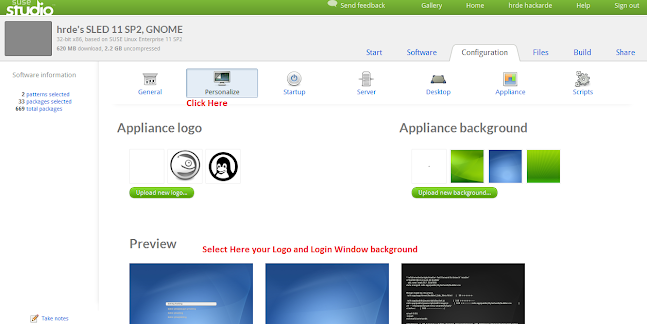
Step 9: Now last work , go to Build and select your OS format , and after that click "Build" , See below pic... 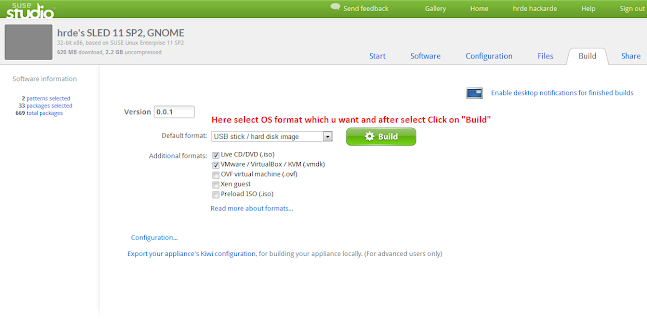
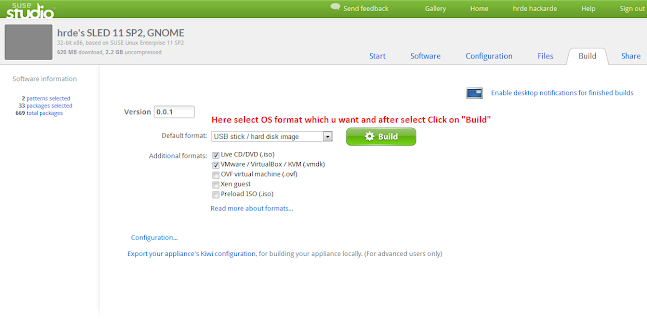
Step
10: Now your OS start Build and when this Build Complete a download
link come then you download you OS under 7 days. hmmm no 7 day just 3
hour.... :)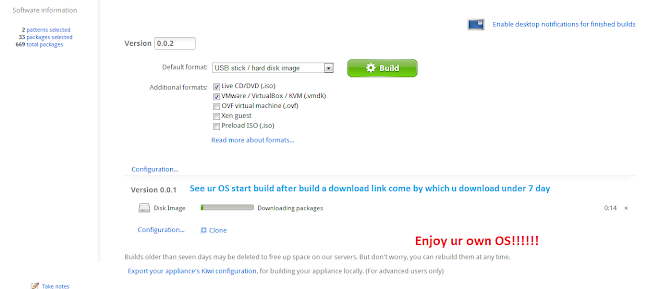
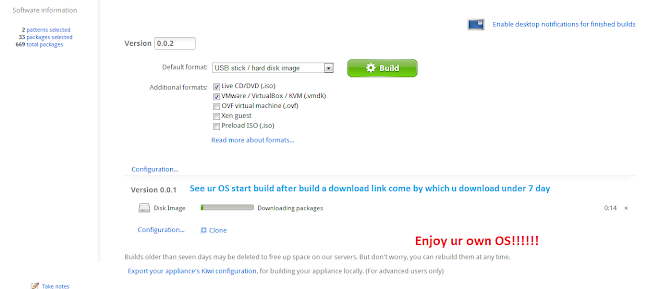
Enjoy your OS!!!!!!! comment and share this site for more amazing tutorial and hacking software.
No comments:
Post a Comment
am glad to view your comment!!